Managing your iPhone or iPad backups on a Windows Computer
- rob32324
- Jul 1, 2023
- 1 min read
Updated: Sep 23, 2024
How to manage your iPhone or iPad backups through iTunes on Windows

We recently had a customer ask us how he could delete his iPhone backups from his Windows laptop, we pointed him in the direction he needed and we wanted to share this knowledge with our readers. This blog explains the steps to manage your iOS or iPadOS backups through iTunes on your PC. Take extra care when you delete data, be completely sure it is what you want. Only you can make that choice.
Manage your backups
To Manage your device backups launch iTunes for Windows:
Select Edit / Preferences

Select Devices. If you backup multiple devices select the device and the date that you want to manage the backup for.
Select Delete Backup.

Are you encrypting your backups ?
For a bonus tip if you encrypt your backups these additional items will be included in your iTunes backup:
Your saved passwords
Wi-Fi settings
Website history
Health data
Call history
To encrypt your backups simply click the checkbox next to “Encrypt Local Backups”
Enter your encryption password and keep it safe.
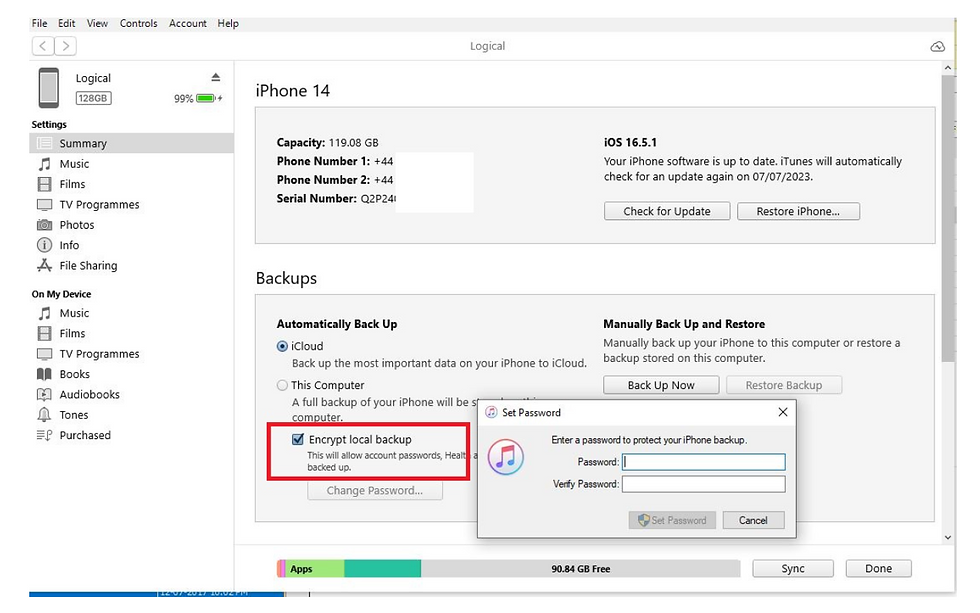
iCloud Backup
iCloud backup enables device backup without having to connect to a computer. Your Apple ID comes with 5Gb of space, you can upgrade your plan to allow for more Apple cloud storage for your iCloud.
To check your plan on your device go to Settings and access your Apple ID, located at the top of the screen.

Select Manage your plan.

You can upgrade and downgrade your plan at any time, at the time of this blog you can get 50Gb for just 99p a month.




